Since switching over to Windows 7 I hadn't thought to see whether I could get eyePilot to work. I never succeeded with Vista, even with the compatibility modes and everything else. A week ago I was playing on my laptop (while writing the previous post) and decided to try installing it and was surprised to see it working. Today I installed it on my desktop to verify that it wasn't a one-time fluke. Success! It works in Windows 7 without any need for compatibility mode or being run as administrator. It isn't 100% perfect (and those things don't fix it), but considering they may never update/release a new version (or may never do it in our lifetime) this at least gets it running and doing what I need it to do!
Software for the colorblind: Colorblind Assistant
While I'd still love to see EyePilot updated and useful since it offers a host of handy features, its creators seem to be content to sit on their duffs ignoring the world while claiming they are working on an update (they are still "working on a Vista compatible version" supposedly... riiiiight). Until they (or more likely someone else) step up to the plate I am not currently aware of any other programs with the features EyePilot sported however that doesn't mean there aren't plenty of other little helpful programs.
Random web searching brought me across a nice little program called Colorblind Assistant which is in many ways an updated looking WhatColor which I have covered previously. Feature wise they're basically identical so take your pick. Both will give you a standardized name for the color under your cursor, as well as read out color data and provide a zoom of the area immediately around your cursor. Both are built for Windows and will run on basically any version of said platform and require very little in the way of resources. The Colorblind Assistant application is about twice the size of WhatColor but both are under a megabyte and will sit unobtrusively on your desktop reading out color data to you if you choose to leave them running.
Although WhatColor would like you to pay $8 to register it (it's a "fully functional evaluation copy" distributed as shareware), Colorblind Assistant is completely free. So if you are cheap and have moral pangs over not paying for WhatColor, Colorblind Assistant will leave you with a clear conscience.
Software for the colorblind: WhatColor
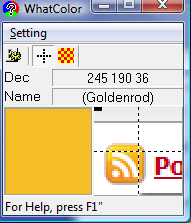 Although it has been a while since the last post like this I am always interested to find more tools meant to help the colorblind with using their computers or photography in general. I had heard of this program before but didn't have the time to try it out and post about it until now.
WhatColor is a shareware program, the program you download is a fully functional evaluation copy and an $8 registration is requested if you like and intend to continue using the software. It's much cheaper than the eyePilot software I reviewed previously but is also much simpler however that doesn't mean it isn't useful. For one thing it is compatible with Windows Vista so if you're in that situation and eyePilot still doesn't work (they have yet to release a Vista version, so I suspect they'll be late to the Windows 7 game as well) then this is a good tool to check out. Unfortunately WhatColor does not offer a Mac compatible version.
Although it has been a while since the last post like this I am always interested to find more tools meant to help the colorblind with using their computers or photography in general. I had heard of this program before but didn't have the time to try it out and post about it until now.
WhatColor is a shareware program, the program you download is a fully functional evaluation copy and an $8 registration is requested if you like and intend to continue using the software. It's much cheaper than the eyePilot software I reviewed previously but is also much simpler however that doesn't mean it isn't useful. For one thing it is compatible with Windows Vista so if you're in that situation and eyePilot still doesn't work (they have yet to release a Vista version, so I suspect they'll be late to the Windows 7 game as well) then this is a good tool to check out. Unfortunately WhatColor does not offer a Mac compatible version.
The featureset of WhatColor is much more basic than eyePilot but it is still helpful. As the image shows it will display a larger swatch of the color the cursor is centered on and it will read out the color in any of a number of formats based on how you set the program up (default is RGB hexadecimal). It also gives you a name for the color which is nice although I prefer the names that eyePilot uses because they're more generic and easier for me to interpret.
While it lacks the nice features of eyePilot like the ability to change colors on screen or highlight a certain color it still makes it easier to identify a color for me. Previously my best option was to take a screen shot and look at the RGB values in PhotoShop. At least now I can pull up this program and get the RGB values and a color name which is much faster and much more helpful.
I don't see any reason to not give this application a try, it's well worth checking out for colorblind computer users who need some help isolating and identifying colors. To download the program or find out more about it just follow this link to the WhatColor website.
Software for the colorblind: Tenebraex eyePilot
Pretend you're at a busy subway or train station in a city you don't know your way around. You're supposed to pick out the trains you need and the stations to switch at to get somewhere. The lines are all color coded: red, blue, green, yellow, orange, etc. What do you do if the colors are muted or not particularly clear and you're color blind?
If you guessed stand there frustrated and confused, you guessed right!
Even under ideal conditions, like on a calibrated computer screen, greens can blend in to oranges and they can be difficult to differentiate from reds for many people (and there are certainly other kinds of color vision defects). If you haven't figured it out by now from posts about color vision and the title of this site haven't given it away, I'm one of those people.
There are various programs on the market catering to helping people with color vision problems better understand what is on their computer monitor. Although not generally tools for photography, some can come in handy and since I get a lot of people coming here after searching for color vision related topics I think writing about these programs is appropriate. One tool which I have owned for a couple years and does come in handy from time to time is eyePilot made by Tenebraex and available here: http://www.colorhelper.com/.
This program is compatible with OSX and Windows (not Vista yet but they say they may have something available by the fall) for a reasonable $34. It is a simple interface that presents a box over a region of your screen and allows you to interact with whatever is happening in programs or on your desktop behind it.
The program offers four main modes of interacting with color on your display. In one mode a little box follows your cursor and reads out the RGB values for whatever color your cursor is pointing at. It also tells you in plain English what color it is, so you get some idea if that's a orange, green or red color. I really appreciate that, long having hated the boxes of markers without names for the colors. It's something I think would be nice to see even in Photoshop although I've gotten fairly used to just reading the RGB values. This tool at least prevents me from having to take a screen shot to dump in to Photoshop to figure out what colors I'm looking at.
Two additional modes are particularly handy for separating colors. One turns everything but the color you click on gray, and another makes the color you click on blink black.
There's one additional mode called the "hue" tool which cycles colors within the box through the spectrum and allows you to find a combination of colors that maximises your ability to differentiate between whats on the screen. If the example were the orange, green and red train lines, by rotating the hue wheel I might find a postion where the colors are instead presented as yellow, blue and red which I could actually tell apart. I don't know what combinations are likely, and that is just a fabricated example, but that's what the tool does and it does work.
That's it for eyePilot, but I will be looking for more software that can help the color blind and will write about more in the future.
